Google Meet meeting hosts can now lock participants' mic/camera
The new Audio and Video lock feature will make meetings smoother and more productive by preventing unnecessary disruptions.
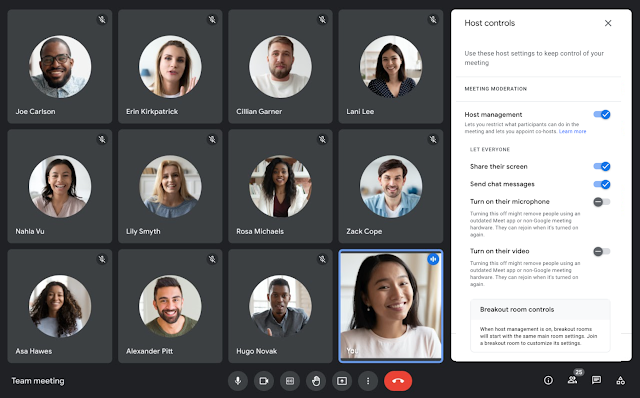
As a Google Meet meeting host or co-host, you can now lock the microphones and/or cameras of all participants so no one can turn on their audio or video until you unlock them. The new Audio and Video lock feature will make meetings smoother and more productive by preventing unnecessary disruptions.
"This feature gives meeting hosts more control over their meetings by letting them decide when they want to allow different levels of participation from attendees, for example, to address disruptive participants," Google said.
Once the meeting host or co-hosts turn off the audio/video locks, everyone can unmute their devices or can use their video again. It is worth mentioning that audio or video locks set by the host in the main meeting will also apply to subsequently launched breakout rooms.
The minimum supported versions for the new Audio and Video lock feature are:
- Android OS version 6 or newer
- iOS version 12 or newer
- The most updated version of the Google Meet or Gmail app
Participants using the unsupported versions will be removed from the meeting if the host or co-host turns on either of the locks. If they attempt to join a meeting that has either of these locks enabled they will be prompted to update their app or use another device to join the meeting.
The new Audio and Video lock in Google Meet is now gradually rolling out to Rapid Release domains while gradual rollout for Scheduled Release domains will begin on November 1, 2021. It will be available to all Google Workspace customers, and G Suite Basic and Business customers.
How to lock participants audio/video during meetings?
- During the meeting, from the bottom right, click "People"
- After the people panel opens, click "Host Controls"
- Uncheck “Turn on their microphone" or "Turn on their video"










