Microsoft announces general availability of Kids Mode on Edge browser
Microsoft Edge Kids Mode allows parents to choose the appropriate age-appropriate content for their kids - from 5-8 and 9-12 years. If they try to navigate to a website outside of the allowed list, they'll encounter a block page.
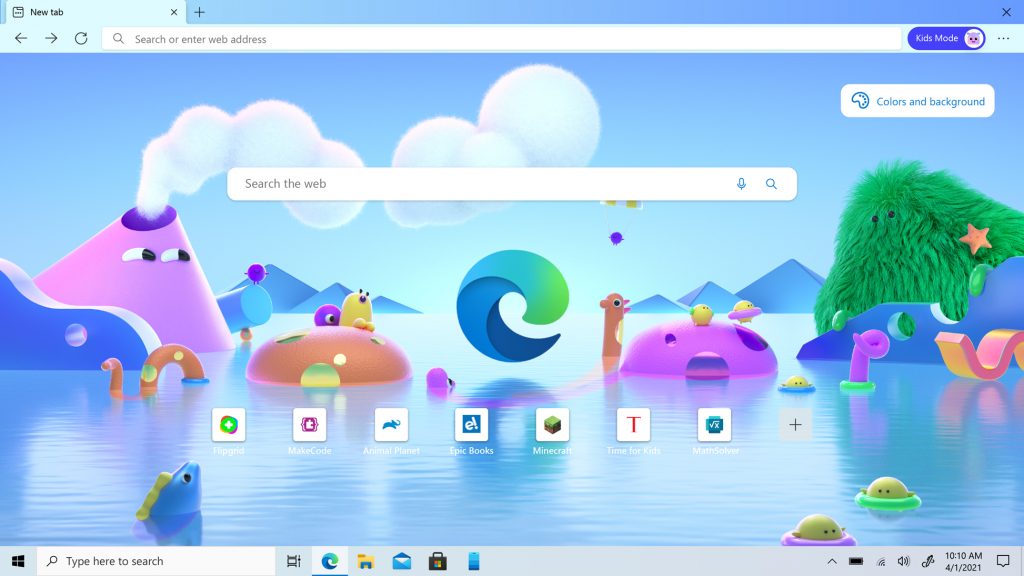
Back in February 2021, Micorosft introduced Kids Mode, a new mode built natively into Microsoft Edge, that provides kids with a protected online environment as they browse the web on a shared device. Now, the company has announced its general availability.
"With many of our kids spending so much more time online, and many parents and families sharing devices, we've been working on a solution and are excited to announce the general availability of Microsoft Edge Kids Mode! Kids Mode gives parents peace of mind by providing a protected online environment as their kids browse the web on a shared device," Microsoft wrote in a blog post.
Microsoft Edge Kids Mode allows parents to choose the appropriate age-appropriate content for their kids - from 5-8 and 9-12 years. If they try to navigate to a website outside of the allowed list, they'll encounter a block page.
The older age range (9-12) provides specially curated articles from MSN for Kids - ranging from animals and science to fun facts.
Kids can choose their own color themes for a more personalized experience. Microsoft has collaborated with Disney to create custom Edge themes from several animated movies like Disney's Frozen, The Little Mermaid and Disney and Pixar's Finding Nemo and Toy Story, among others.
To enable Kids Mode on Microsoft Edge, follow these steps:
- Select "Browse in Kids Mode" from Account Profile
- Choose the appropriate age range- either "5-8 years" or "9 and older". You can change it later under Settings > Family
- Kids Mode will now open in your Edge browser
- Microsoft Edge will always launch in Kids Mode until you exit the mode. To exit Kids Mode and resume normal browsing you will need your device password
To exit Kids Mode, parents' authentication is required to ensure the child isn’t accidentally trying to navigate somewhere their parents don't want them to.
- READ MORE ON:
- Kids Mode
- Microsoft
- Edge
- Kids Mode on Edge browser










